The web is making all of the world's information accessible. Isn't that great?
 It really is great, but the world is a very big place, and contemplating all of its information makes my brain hurt.
It really is great, but the world is a very big place, and contemplating all of its information makes my brain hurt.
There is more information available on the web than any other single place in the world. Best of all, much of this information is updated daily, some of it hourly. Whatever information you or I seek, there is an excellent chance that we can find it on the web.
All is not perfect, however. In fact, the web’s greatest strength is also its curse. There is so much information available and so much constant updating that it is impossible to keep up-to-date with multiple interests. Just keeping abreast of developments in genealogy could require several hours every day to visit all the web sites that possibly may have new information. If you have additional interests, the problem is multiplied.
Luckily, there is an easy way to reduce the mechanics of visiting multiple web sites on a regular basis. In effect, you can automatically bring the web sites to your computer, where you can find updates quickly and easily.
 RSS feeds of web sites have become very popular in the past few years. RSS is used by news organizations, such as the BBC and the New York Times, as well as used by bloggers, newsletter writers, church groups, sports-related sites, web sites that provide stock market information, and many more online sites. RSS feeds are especially popular for web sites that are updated frequently: news services, sports reports, stock market reports, weather forecasts, and at least one genealogy newsletter. (ahem)
RSS feeds of web sites have become very popular in the past few years. RSS is used by news organizations, such as the BBC and the New York Times, as well as used by bloggers, newsletter writers, church groups, sports-related sites, web sites that provide stock market information, and many more online sites. RSS feeds are especially popular for web sites that are updated frequently: news services, sports reports, stock market reports, weather forecasts, and at least one genealogy newsletter. (ahem)
RSS is an abbreviation, and various groups cannot agree upon its exact meaning. I prefer the phrase, “Really Simple Syndication,” as this describes the greatest strength of RSS: simplicity. Once you learn a few buzzwords, you will discover that RSS is actually simpler than normal web surfing with Chrome, Internet Explorer, Firefox, Safari, Brave, or Opera. An RSS newsreader does not replace your web browser, but it is an excellent supplement to normal browsers. I sometimes use a web-based RSS newsreader even more than I use normal web pages. The RSS newsreader simplifies my life.
Let’s take one example that is dear to my heart: this newsletter. You can use a standard web browser to visit http://www.eogn.com once a day or several times a day, looking for new articles. Such a process will consume two or three minutes of your time. Perhaps you will find a new article or two, perhaps not.
With an RSS newsreader, you can tell that program to automatically check https://eogn.com/page-18080/rss periodically at any time interval you specify. Perhaps you will tell your RSS newsreader to check once a day or once an hour. The choice is yours to make. The RSS newsreader only checks the web sites that you specify. You can check one web site, one hundred web sites, or more. If new articles are found, the newsreader will display them. As an option, some newsreaders have the capability to “pop up” an alert of any newly-found articles. You move the mouse, click on the newsreader and click on the new article. The article is then displayed on your screen. The entire process requires two or three seconds. If no new articles are found, you are not interrupted.
Saving two or three minutes of time is a good thing, of course. However, consider the time savings when you want to regularly check twenty web sites or fifty or two hundred web sites. Instead of spending hours every day using a web browser to visit each and every web site individually, the RSS newsreader collects all the articles in one place as a background process while you use the computer for other purposes. Whenever you wish, you can check your RSS newsreader for newly-found information. In effect, you are checking all the web sites you listed earlier in a very few minutes. You can add or delete web sites in your list at any time.
In short, your computer’s automation provided by the RSS newsreader allows you to easily and quickly check many web sites for new information.
Of course, all this works only if the web site provides an RSS newsfeed. Most news sites, blogs, newsletters, weather sites, and many more do provide such newsfeeds. Years ago, I added an RSS feed to this newsletter’s web site for the convenience of my readers. All new articles are instantly available via RSS as well as by normal HTML web pages.
NOTE: HTML is the markup language used by most web sites. For an explanation of HTML, look at http://en.wikipedia.org/wiki/Html. For an in-depth technical explanation of RSS, look at http://en.wikipedia.org/wiki/Rss.
You can use an RSS reader to monitor all new articles added to this newsletter. Open any RSS newsreader and tell it to look at https://eogn.com/page-18080/rss. This will display the latest articles in the newsreader although without the advertising and all the colorful links and menus that are normally found on the www.eogn.com web pages.
In short, it is like Joe Friday’s famous saying: you get “only the facts, ma’am. Nothing but the facts.” Most RSS newsreaders display only the text of new articles – not the ads, colorful graphics, and menus you see on web sites.
If you either check the RSS newsreader often or leave it running all the time, you can be advised of new articles within minutes after they appear online if you configure the option to generate pop-up messages.
Most RSS newsreaders are available free of charge. A few of the more sophisticated newsreaders may require payment. I’d suggest that you start with one of the free newsreaders and use it until you become familiar with the concepts of RSS. After using one for several weeks, you will be better able to decide whether or not a fee-based newsreader is better for your use. Many people continue to use a free newsreader and are quite content with the free software available. Indeed, some of the free newsreaders are very sophisticated.
Best of all, you can also simultaneously monitor hundreds of other RSS feeds supplied by other web sites. In order to check 200 web sites for new content, you no longer have to visit 200 separate web sites one at a time with a normal web browser. Instead, you can open one window and see all new articles from all the web sites displayed in a single window. The exact layout of the displayed articles will vary from one RSS newsreader to another, but all of the newsreaders I have seen seem to be logical and easy to use. In fact, many of them look similar to a typical e-mail program. You can see a list of one-line titles of each new article, which you can easily scan. Some newsreaders may also provide the first few lines of text from each article.
To read an entire article, simply click on the listed title in the newsreader. If you wish to read ten or fifty or more articles, you will find that most RSS newsreaders collect all articles in one place, thereby saving you a lot of time. In addition, some newsreaders will automatically search for pre-defined text within the articles and flag those articles for you. For example, if you are looking for genealogy information in Penobscot County, you can monitor 100 or so genealogy-related sites and have a newsreader find all new occurrences of the phrase, “Penobscot County.” These searches will find information that is current, and you will be reading those articles long before Google indexes them.
 You also could specify to look for city or town names, surnames, or anything else that might appear in the text of new articles. In my case, one of my favorite web sites that is automatically checked every day is searching for both the word EASTMAN and the words “Penobscot County” in the text of new articles on that one website. If a match is found, that article is flagged as being of interest. If those words are not found, the web site is ignored as there is no need for me to go look at it today. Of course, it is also checked again the next time I run the RSS newsreader program.
You also could specify to look for city or town names, surnames, or anything else that might appear in the text of new articles. In my case, one of my favorite web sites that is automatically checked every day is searching for both the word EASTMAN and the words “Penobscot County” in the text of new articles on that one website. If a match is found, that article is flagged as being of interest. If those words are not found, the web site is ignored as there is no need for me to go look at it today. Of course, it is also checked again the next time I run the RSS newsreader program.
Of course, it is possible to subscribe to this newsletter and others by e-mail, but once again, starting, maintaining, and stopping multiple subscriptions takes time and effort. If you want to stop receiving a regular e-mail subscription, you have to unsubscribe by email. However, using an RSS feed gives you greater control. With an RSS reader you can simply delete an address from your RSS reader, and the information from that content provider no longer gets delivered to you. There is no “unsubscribe” process, and none is needed.
Only the information you specify is displayed in an RSS newsreader, and you can change your mind at any time. You remain in control of what is displayed. you are never dependent on another person or some other piece of software to remove your subscription from a mailing list.
There are many kinds of RSS readers available today. Depending on your platform and whether or not you use the same computer all the time, you will want to choose between a web-based RSS service or an application that you install on your computer. Of course, you can always change your mind later and switch to the other kind of RSS newsreader.
Installing an RSS Newsreader in Your Computer versus Using a Web-Based Newsreader
When RSS first appeared, the most common method of reading the new articles was to install an RSS newsreader in your own computer. As time went by, however, new web sites appeared that performed the same functionality as an RSS newsreader installed on your Windows, Macintosh, Chromebook, Android, or iPhone/iPad. Both methods remain popular today.
There are advantages and disadvantages to locally-installed newsreaders as well as to web-based methods. Which is better for you? The only correct answer is, “It all depends upon your personal preferences.”
When RSS newsreaders first appeared, I installed such a program in my home computer, another in my laptop computer to be used when traveling, and in every other computer that I wished to use occasionally. However, when web-based RSS newsreaders appeared, I switched to one of those and uninstalled all the newsreaders that I previously had installed in my computers.
The advantages of using a cloud-based RSS newsreader include these:
-
No software to install. Simply connect to a web site, create a (usually) free account, and start using it.
-
Able to be used on more than one computer. To use an extreme example, you can read the latest articles from your Windows computer at the office, and that evening read the newer articles from your Macintosh computer at home. The next day you can use an iPhone or iPad or an Android smartphone or tablet computer to read articles while traveling, and then finish up that evening when using your Windows or Macintosh laptop in a hotel room. There is no need to keep the computers in sync as to which articles have already been read. Instead, the web site handles all that. You can connect from any computer and see only the new articles although older articles are available should you wish to go back and re-read them.
-
Storage space requirement is reduced. With web-based RSS readers, almost all information is stored on the web server, not on your local hard drive. If your computer's hard drive is getting full, this can be a major advantage. Such space saving is especially valuable on smartphones, on tablet computers, or any other system with limited storage space.
The disadvantages of using a web-based RSS newsreader include:
-
Speed. To read each article, your computer must connect to the RSS newsreader's web site, make a request, and then wait for the information to be sent to your computer. Even with the fastest available Internet connection, there will be some delays. A slower connection simply means longer delays. In contrast, the RSS newsreader installed in your local computer normally is retrieving articles from your computer's own hard drive. The result is almost instant display of the articles.
-
Customization. Most web-based readers don't offer nearly as many options for customizing the layout (preferences, look and feel, etc.) as do desktop newsreaders. If there's something you don't like about the behavior of software installed in your own computer, there's a good chance you can tweak it within the program's preferences. Web-based readers are generally less adaptable.
-
Offline reading is difficult with web-based RSS newsreaders. Most web-based RSS newsreaders will only display information when connected to the Internet. In contrast, most locally-installed newsreaders need to connect to the Internet for a very short time to retrieve the new articles and store them on the hard drive. You then can disconnect from the Internet and read the articles offline at your leisure, such as when riding on an airplane or a commuter train.
Popular Web-based RSS Newsreader Services
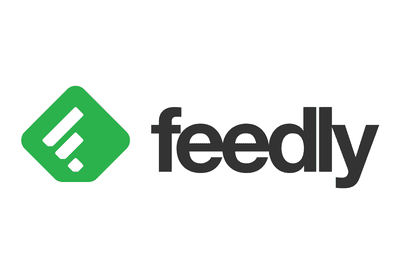 My favorite web-based RSS newsreader is Feedly, available at http://www.feedly.com. First of all, Feedly is available free of charge. Next, you can use it on Windows, Macintosh, Chromebook, Linux, Android, or in normal iOS (iPhone, iPad, and iPod Touch) devices. Adding RSS feeds to Feedly is quite intuitive. Feedly displays stripped down, uncluttered pages that are filled with text and images—no ads or extra graphical elements. It's very easy on the eye.
My favorite web-based RSS newsreader is Feedly, available at http://www.feedly.com. First of all, Feedly is available free of charge. Next, you can use it on Windows, Macintosh, Chromebook, Linux, Android, or in normal iOS (iPhone, iPad, and iPod Touch) devices. Adding RSS feeds to Feedly is quite intuitive. Feedly displays stripped down, uncluttered pages that are filled with text and images—no ads or extra graphical elements. It's very easy on the eye.
I find using Feedly in a web browser is simple and intuitive. However, the Android and iOS apps can be a bit confusing at times. My advice: use it in a web browser for a while until you become comfortable with Feedly's operation. Once you are familiar with Feedly in a web browser, the Android and iOS apps will make more sense to you.
You can learn more at http://www.feedly.com.
Flipboard is a more powerful, although more complex, RSS newsreader. In fact, it is not like other RSS newsreaders even though it does display RSS newsfeeds. Instead, Flipboard displays newsfeeds in a format similar to a printed magazine. To go from one article to another, you “turn the page,” and the on-screen appearance looks like a printed page being turned. In short, Flipboard creates a personalized magazine out of everything being shared with you.
Flipboard has apps for Android, Apple's iOS (iPhone, iPad, and iPod Touch) devices, and Blackberry, and Windows Phone. For some reason, the developers of Flipboard never made it available for PC or Mac users. However, third-party software producers have created software to use Flipboard on Windows or on Macintosh. Details may be found at http://www.lifehack.org/articles/technology/how-install-flipboard-your-mac.html.
Flipboard not only reads RSS newsfeeds but also Google+ Circles, tweets from your Twitter timeline, photos from Instagram friends, videos from YouTube, and much more. Flipboard also has been named Apple's iPad App of the Year, one of TIME's Top 50 Innovations, the top social app at the 2012 Webby Awards, the Brit Insurance Interactive Design of the Year, and other accolades. Flipboard appears to be one of those apps that you either love or hate. There seems to be little middle ground.
You can make your own decision by going to http://www.flipboard.com.
You can find dozens of other web-based RSS newsreaders by going to the Play Store for your computer’s operating system and searching for: RSS.
Another method is to go to any search engine and searching for RSS plus the operating system you wish to use. For instance, you could search for:
RSS newsreader Windows
Finding and Subscribing to RSS Feeds
So once you're set up with an RSS newsreader, it's time to tell the newsreader what sites/feeds you'd like to follow. As I mentioned earlier, the RSS feed for Eastman’s Online Genealogy Newsletter is available at https://eogn.com/page-18080/rss.
Once you find a web site's RSS newsfeed, you can manually “copy-and-paste” that address into most any modern RSS newsreader and start reading articles within seconds. With many of today's RSS newsreaders, you can simply enter the web site's home page address into the newsreader, and that reader's software will search for the exact address of the newsfeed and enter it for you.
You can also find interesting feeds by using RSS search engines to look for feeds on topics of interest to you. Try http://ctrlq.org/rss/ or http://www.plazoo.com/.
Deleting an RSS Newsfeed from Your Newsreader
Of course, you can remove any newsfeed within seconds by using a very few mouse clicks. Unlike e-mail subscriptions, it is easy to “unsubscribe,” and you never fill up your normal e-mail program with new articles. You always have instant and full control of the newsfeeds being added to your newsreader.
Summation
You now have nearly all the world's information within your reach—and a mechanism to help you keep it all straight. The RSS newsreader keeps frequently changing information organized, and everything is displayable with a very few mouse clicks. What else could you possibly need?