It's official: the floppy drive is dead. Dell and a plethora of other PC manufacturers have simply stopped including floppy disk drives, thanks in no small part to the smaller, lighter, and faster USB flash drive that can carry over 1,000 times the standard 3.5" floppy.
 In a recent conversation with a newsletter subscriber, I casually mentioned flash drives. These devices are also known as jump drives, thumb drives, USB drives, and probably a few other names as well. The subscriber mentioned that she had purchased a flash drive but didn't know how to use it. This article is for her and probably for a lot of other people who also have not yet used one of these great devices. I am also including information about programs and advanced uses that may be news even for experienced flash drive users.
In a recent conversation with a newsletter subscriber, I casually mentioned flash drives. These devices are also known as jump drives, thumb drives, USB drives, and probably a few other names as well. The subscriber mentioned that she had purchased a flash drive but didn't know how to use it. This article is for her and probably for a lot of other people who also have not yet used one of these great devices. I am also including information about programs and advanced uses that may be news even for experienced flash drive users.
First of all, flash drives/jump drives/thumb drives are not drives at all. So much for accuracy in naming! These pocket-sized devices contain a tiny circuit board, some amount of flash memory, and some supporting electronics. Flash memory is noted for its storage capabilities; when you turn the power off, the stored data does not disappear. It has been saved in the flash memory. You later can re-apply power and all the data will still be available, identical to what it was when the power was turned off.
Flash drives tend to physically imitate conventional hard drives so that they may act as a replacement for hard drives or floppy drives. When you plug a flash drive into your computer's USB port, it appears in the Windows or Macintosh operating system as another disk drive. You can write data to it or read data from it in the same manner as reading and writing data to and from hard drives, floppy disks, and CD-ROM disks. Since they are portable and very rugged, flash drives are great replacements for floppy disks and CD-ROM disks. They are smaller, more durable, and have bigger storage capacities than floppies. They are also faster than floppy or CD-ROM disks and often are faster than hard drives. (Speeds may vary, depending on the type of flash memory used.) Many flash drives manufactured in the past year or two have even greater storage capacity than CD or even DVD disks.
I carry a 64-gigabyte flash drive in my pocket most of the time, a unit that I picked up on sale recently at a local computer store for a very few dollars. Similar units are available from nearly every computer store, department store, drug store, and other places. A local variety store near me sells smaller capacity flash drives for $4.95.
You can purchase a 64-gigabyte flash drive (equal to the storage capacity of 45,000+ floppy disks or nearly the storage capacity of a CD-ROM disk) for $14 at at any number of computer stores. Not bad for something that is about the size of a tube of lipstick! Try carrying 45,000+ floppy disks in a pocket or purse!
I suspect you might find even lower prices if you look around long enough; the prices on these things seem to drop weekly.
Unlike normal disk drives, jump drives contain no moving parts. The only thing inside the case is flash memory plus whatever other electronic parts are required to make it work. The entire unit is sealed and is more or less impervious to heat, cold, shock, dirt, or most other physical abuse. They will not withstand extreme abuse, however. I did have one jump drive stop working after I accidentally sent it through the washer and dryer. You'd think that would teach me to empty my pockets before doing laundry! However, a few months later I did the same thing again with the replacement jump drive that I purchased. The second one survived and is still in use today. It also looks very shiny, apparently thanks to the detergent used. However, I do not recommend using Tide on all your electronics gear!
Using a jump drive in Windows or Macintosh ot Linux or Chromebooks is simple: insert the jump drive into your computer's USB connector, wait a few seconds for the operating system to detect it, and then start using it. The jump drive will appear as a new disk drive that is attached to your computer.
In Windows, the new disk drive normally appears as the next drive letter in succession. For instance, if your computer has a hard drive that appears as Drive C: and a CD-ROM drive that appears as Drive D: and there are no other drives, the jump drive will probably appear as Drive E:. That is the default operation, but it can be overridden. A few jump drives may appear as a different drive letter, but most will appear as the next letter available.
Operation on Macintosh is similar except that Macs don't use drive letters. The jump drive will appear on the desktop with a name assigned to it. My 64-gigabyte jump drive appeared with a name of "unnamed" when I first inserted it. Another jump drive manufactured by SanDisk first appeared with the name of "SanDisk." I always change the device's name to something that is logical to me by right clicking on the jump drive's icon and then selecting GET INFO. I then change the name that appears in the "Name and Extension" field and give it a new name of my choice.
You look at folders and files on the jump drive the same way as you navigate any other drive. In Windows Explorer, double-click on the drive's letter to open the "tree" of directories and files. Macintosh users can do the same by using Finder.
To execute any programs stored on the jump drive or to open any documents, simply double-click on the file name. This is the same operation you would perform on a hard drive, a CD-ROM disk, or a floppy disk. You can read files or write files from almost any application in the same manner as any other disk drive. For instance, if your jump drive appears as "Drive E:," you can create a word processing document and then save it as "E:\myfile.doc" or something similar.
One thing that is different is the removal of the jump disk. You should not remove the jump drive while it is in use. You should first close all applications that access the jump drive.
NOTE: I must admit that I have unplugged jump drives many times while in use and have never lost data as a result. However, a warning message usually appears and there certainly is a POSSIBILITY of data loss. I suspect that I will lose data sooner or later if I don’t abide by the rules, so I do try to remember to follow the recommended procedure.
For Windows users, the correct method is to find the "Safely Remove Hardware" icon in the desktop's System Tray at the bottom right of the screen. Briefly hold the mouse pointer over each icon there until you see the pop-up "tool tip" that says "Safely Remove Hardware." Right click on that icon, and then follow the displayed menus to stop access to the jump drive. When complete, a message will appear on the screen, stating that it is safe to remove the jump drive.
Macintosh users go through a similar, but simpler, process. Right click on the drive's icon on the desktop or in Finder, and select EJECT from the menu that appears. That's it. Within a second or two, the drive's icon will disappear, and you can safely unplug it. An even simpler method for Mac users is to drag the drive's icon and drop it on the EJECT icon in the bottom right of the desktop screen. Either method accomplishes the same goal.
With both operating systems, if you ever encounter a situation in which you cannot stop access of the drive, power down the system and then remove the jump drive. Power up and proceed as normal.
Anyone who owns both Windows and Macintosh systems will be pleased to learn that a single jump drive can be used on both systems. I frequently move files from a Windows system to a Macintosh system and back by using a jump drive. In fact, jump drives also work with most Linux systems as well. A jump drive is also a great way of copying data from a desktop to a laptop system or back again.
Backups and Archival Copies
I often keep copies of important files on jump drives. When traveling, I carry all my past newsletters plus "work in progress" copies of the articles I am presently working on. These are backup copies in addition to the copies on my laptop and the copies on the desktop computers at home. Carrying backup copies in your pocket or purse provides a lot of protection against hardware malfunctions or human errors. However, just remember that it is easy to lose these small devices! (I speak from experience!)
If my laptop should fail when I am traveling, I can always borrow a computer, insert my jump drive into its USB port, and start using the files I’ve put on it. Of course, that assumes that the borrowed computer has compatible word processors or other programs installed.
When I travel to genealogy conferences to make presentations, I always have a copy of my PowerPoint slides stored on a jump drive that I keep in my pocket. More than once I have encountered a laptop that wouldn't work or was not compatible with a presentation room's overhead projector. It is a great relief to pull the jump drive out of my pocket, insert it into a borrowed laptop, and start my presentation without missing a beat.
One store owner I know uses a Windows 10 system with point-of-sale software installed, sort of a "computerized cash register." He leaves a flash drive plugged in all day and instructs his programs to store all data automatically on that jump drive. At the end of the business day, he powers down the computer, removes the jump drive, places it in his pocket, and takes it home. Once home, he copies all critical files to his home PC to make sure he always has a current off-site backup.
Jump drives are great storage media because they are small, lightweight, and impervious to normal handling problems when being jostled around in a pocket or purse. However, the life expectancy of data stored on a jump drive has not been proven. I would suggest that you use jump drives only for short-term storage: a few weeks or a few months. Don't count on them for long-term archival purposes. They might save data for years, but there is no guarantee.
Programs
Not only can you save documents on a jump drive, but you can even store programs on them and run them directly from the jump drive. Actually, this is easy to do with almost all Macintosh programs, but it may be a problem with Windows. Most Windows programs read and write data to the Windows Registry, something that is not stored on a jump drive. Generally speaking, Windows will only let you run programs on jump drives if those programs are specially written for use on jump drives. Almost all Macintosh programs will operate directly from a jump drive, however, since Macintosh does not have a registry.
NOTE: For a detailed discussion of the Windows Registry, look at http://en.wikipedia.org/wiki/Windows_Registry.
For more information about running Windows programs directly from a jump drive, look at https://portableapps.com. Also check out the next section about U3 drives.
Macintosh owners need no special "shortcuts" for most Macintosh programs; simply place the application software on the jump drive and then double-click to run.
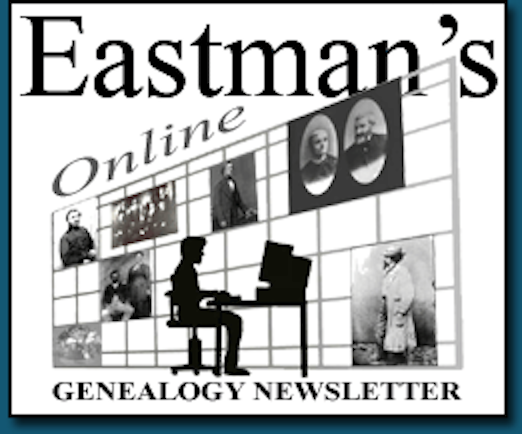 Latest News Articles
Latest News Articles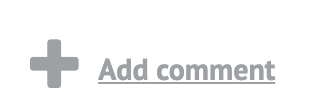 If you do not see a Plus Sign that is labeled "Add comment," you will need to upgrade to either a (FREE) Standard Edition or a (paid) Plus Edition subscription
If you do not see a Plus Sign that is labeled "Add comment," you will need to upgrade to either a (FREE) Standard Edition or a (paid) Plus Edition subscription